Manual for Module “Operations”¶
In this article:
Warning
This article is under construction! Please DO NOT use any of the instructions below, yet! You may cause damage to your system. This article will be finished soon.
Settings¶
Client Commands¶
Client commands are visible in the properties dialogue in the SIM OPS module. There are different types of client commands.
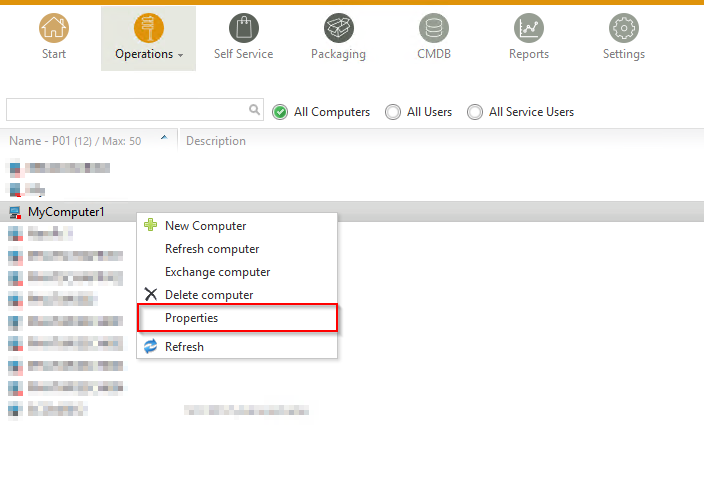
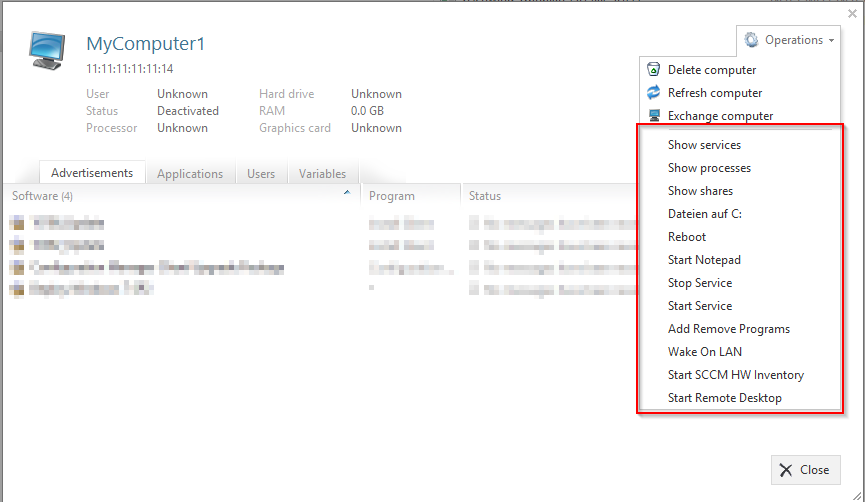
WMI Query¶
Executes SQL select on the target machine and displays the output on the website.
Example: View the services of the client including his / her status.
| Setting | Value |
|---|---|
| Type | WMI query |
| Namespace | root\cimv2 |
| Query | SELECT DisplayName, Description, StartMode, StartName, State FROM Win32_Service |
Registry Query¶
Reads from target machine registry and displays the output on the website.
Example: View Add Remove Programs
| Setting | Value |
|---|---|
| Type | Registry query |
| Namespace | HKEY_LOCAL_MACHINE |
| Class | SOFTWARE\Microsoft\Windows\CurrentVersion\Uninstall |
| Query | DisplayName, DisplayVersion, Publisher, InstallDate |
WMI Query Command¶
Executes a specific WMI method for every returned object.
Example: Stop Windows Services with Specific Name
| Setting | Value |
|---|---|
| Type | WMI Query command |
| Namespace | root\cimv2 |
| Query | select * from Win32_Service where Name=’W3SVC’ |
| Command | StopService |
WMI Class Command¶
Executes a WMI class method.
Example: Trigger SCCM HW Inventory on client
| Setting | Value |
|---|---|
| Type | WMI Class command |
| Namespace | root\ccm |
| Class | SMS_Client |
| Command | TriggerSchedule~{00000000-0000-0000-0000-000000000001} |
ClickOnce¶
Executes local executables such as MSTSC for extended functionality regarding client systems.
Example: Start MSTSC with a Parameter
| Setting | Value |
|---|---|
| Type | ClickOnce |
| Query | ../Tools/ClickOnce/SIM_Ops_Clickonce.application?{ComputerName} |
SIM_Ops_Clickonce.application is only delivered with the latest version. You can change its behaviour (executable, parameters) in the config file under “ToolsClickOnceApplication FilesSIM_Ops_Clickonce_1_0_0_0SIM_Ops_Clickonce.exe.config.deploy”.
Tip
If ClickOnce is missing in your configuration please open the Configuration.xml file and change all lines from
- “query_wmi,WMI query;query_files,Filesystem;query_registry,Registry query;cmd_query_wmi,WMI query command;cmd_class_wmi,WMI class command;wol,WakeOnLAN”
to
- “query_wmi,WMI query;query_files,Filesystem;query_registry,Registry query;cmd_query_wmi,WMI query command;cmd_class_wmi,WMI class command;wol,WakeOnLAN;clickonce,ClickOnce”`